IPTV on Android and smart TV using IPTV Smarters or IPTV Smarters pro?
IPTV Smarters is one of them most user friendly IPTV applications that provides your esteemed customers the facility to watch Live TV, VOD , Series , Catchup and Multi-Screen on their Android Devices (Mobiles, Android Boxes, Fire TV Stick etc.).

One of the most interesting features in IPTV Smarters is Catchup.
They are not many applications which provide Catchup, before we only has this feature in MAG boxes. Also you have Multi Screen feature which you can watch up to 4 channels simultaneously.
IPTV Smarters features
- Live, Movies, Series & TV
- Catchup Streaming
- Multi Screen; you can watch up to 4 channels in same time
- Support: EPG
- Parental Control Integrated for each category
- Built-in powerful player
- Support: Playing with External Players
- Attractive & Impressive Layout and More User-Friendly
- Support: Dynamic language switching
How to add IPTV channels to IPTV Smarters app
You can add IPTV channels to IPTV Smarters in two methods:
- Setup via Xtream Codes API
- Setup via Playlist (on some devices)
We recommend setup via Xtream Codes API because you will have Catchup feature this way and also do not need to add any EPG url (it will load automatically). With our subscription you can use XTREAM CODES.

Setup IPTV Smarters via Xtream Codes API
How to install iptv smarters
Step 1: Start by downloading IPTV Smarters app from the Google Play Store through this URL:
https://play.google.com/store/apps/details?id=com.nst.iptvsmarterstvbox&hl=en_US
install the app on your Android device.

Step 2: Open the app once downloaded and click on “Add user” then click on “Login with Xtream Codes API“.

.jpg)

Step 3: Please choose “Login with Xtream Codes API”. In this step, in the first box, select any name you want for example “IPTV Smarters Pro”. On the second and third box, enter the “Username” and the “Password” of your M3U line and the server URL which can also be found on your M3U line. (We gave you in email)
The progressive IPTV providers give you a dashboard which you can access your M3U url in dashboard.
Now Click on “ADD USER” to proceed to the next section.
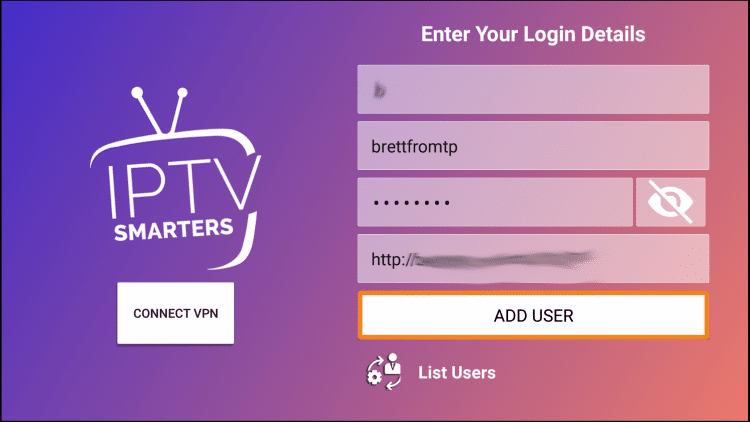
Step 4: Wait some seconds.
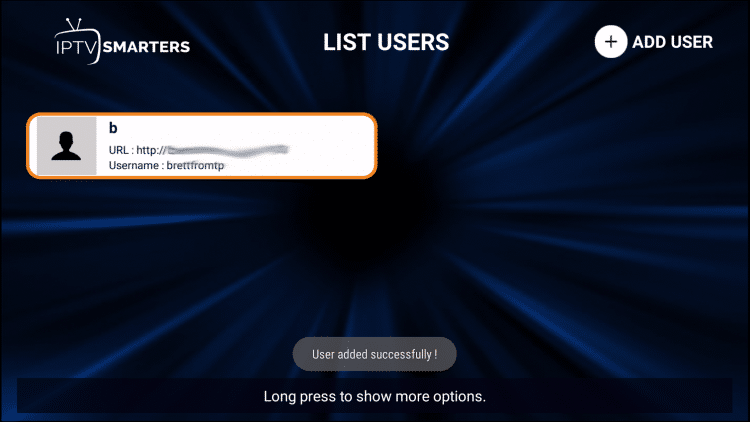


Step 5: Now click on “Live TV” icon as depicted in the image via a red arrow.

Step 6: Now you must select the channel group that you want to watch and proceed to the next section.
Step 7: Now you must click on the channel name and then double click on the small screen to turn into full screen as the final step.
Step 8: To add EPG no need to add any EPG url, Just click on “Install EPG” .
LG and Samsung Smart TV’s
For adding channels to your IPTV Smarters app on your LG or Samsung TV you need to use a URL which is: http://smarters.link
You must also insert the username and password which you can find on your M3U link or you can simply ask from your IPTV provider.
Setup IPTV Smarters via Playlist
Step 1: Start by downloading IPTV Smarters app from the Google Play Store through this URL:
https://play.google.com/store/apps/details?id=com.nst.iptvsmarterstvbox&hl=en_US
install the app on your Android device.
Step 2: Open the app once downloaded and click on “Add user” then click on “Login with Playlist“.

Step 3: In this step, in the first box, select any name you want for example “IPTV Playlist”.
Select “M3U URL” and enter the M3U url which you get from your IPTV provider.
The progressive IPTV providers give you a dashboard which you can access your M3U url in dashboard.
Step 4: To add EPG click on “Install EPG” and enter the EPG url.
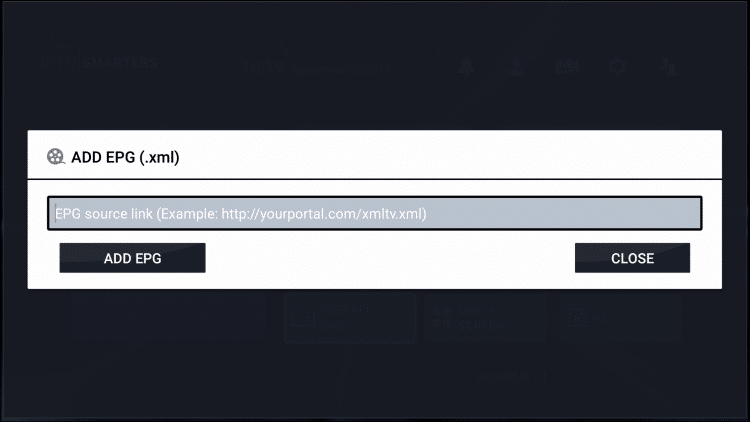
Step 5: Now click on “Live TV” icon , select channels group then channel you want to watch.
Enjoy!
We tried to explain two methods for having IPTV channels in IPTV Smarters in this article.
Please feel free to discuss it with us in the comment section down below.
Try our subscription for free:
